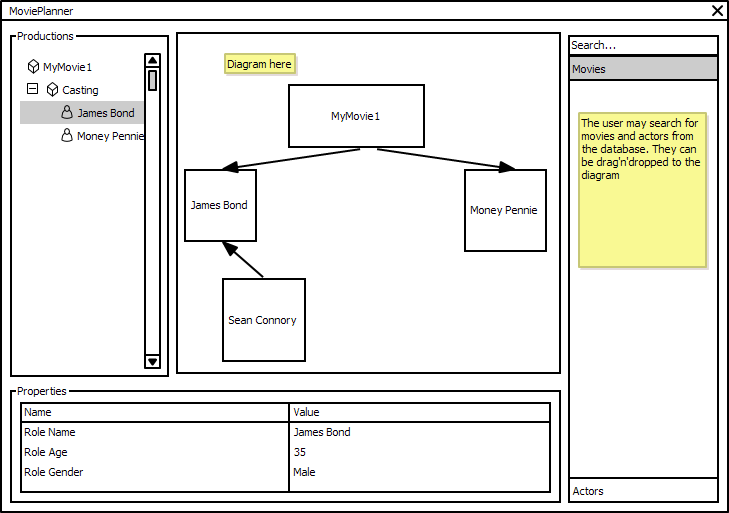Difference between revisions of "Tutorial: Project Development"
m |
m |
||
| Line 18: | Line 18: | ||
| − | ==Step | + | ==Step 3: Create Feature== |
Feature is a set of plug-ins grouped into a single manageable unit. Open wizard. | Feature is a set of plug-ins grouped into a single manageable unit. Open wizard. | ||
| Line 26: | Line 26: | ||
The feature includes both ''com.acme.*'' plugins (.ontology, .ui), check in. '''Finish''' | The feature includes both ''com.acme.*'' plugins (.ontology, .ui), check in. '''Finish''' | ||
| − | ==Step | + | ==Step 4: Run in Simantics== |
Now its time to run the code in Simantics. In final release the application would be delivered as a Feature using Simantics Project Managed. But for developing reasons we are going to create a product. | Now its time to run the code in Simantics. In final release the application would be delivered as a Feature using Simantics Project Managed. But for developing reasons we are going to create a product. | ||
Revision as of 09:26, 19 October 2010
Our customer wants a tool to aid in production of motion pictures. In this tutorial series we are going to create a YouMovie movies producer tool over Simantics Platform. This part of the tutorial trail includes creation of a plugins, a perspective extension and exposing it all as a feature.
Step 1: Create UI Plugin
To create the a new plugin, open the wizard.
- File >> New >> Plug-in Development >> Plug-in Project >> Next >
Project name for feature is com.acme.movie.ui. Next >. You do have a use for activator, so keep that checked. The plug-in makes UI contributions, but is not a rich client application. Finish
Step 2: Create Perspective
The plan is to have a tree view for movie productions, an editor for diagram representations, a properties view and a database view.
- Open com.acme.movie.ui >> META-INF/MANIFEST.MF >> Extensions
Step 3: Create Feature
Feature is a set of plug-ins grouped into a single manageable unit. Open wizard.
- File >> New >> Plug-in Development >> Feature Project >> Next >
Project name for feature is com.acme.movie.feature. Next >. The feature includes both com.acme.* plugins (.ontology, .ui), check in. Finish
Step 4: Run in Simantics
Now its time to run the code in Simantics. In final release the application would be delivered as a Feature using Simantics Project Managed. But for developing reasons we are going to create a product.
- Create a new product configuration
- File >> New >> Plug-in Development >> Product Configuration >> Next >
- Select com.acme.movie.ui as parent folder and put Movie.product for filename. Finish
- Create Product extension
- Open Movie.product
- Select New Product
- Open Movie.product and Overview tab sheet from the editor bottom.
- Add values for ID, Version and Name; say com.acme.movie, 1.0 and "Motion Picture Production Manager"
- Choose org.simantics.workbench.product as Product and org.simantics.workbench.application as Application
- Select "The product configuration is based on: features"
- Open Dependencies tab sheet from the editor bottom.
- Add org.simantics.sdk
- Add com.acme.movie.feature
- Save file.
OK, you have now configured a product configuration. Give it a go.
- Open Movie.product
- Click Launch an Eclipse application
If everything goes fine a simantics platform should start and open up. Go to upper right corner and select "Open Perspective icon", choose Other and pick your "Movie Production" perspective.