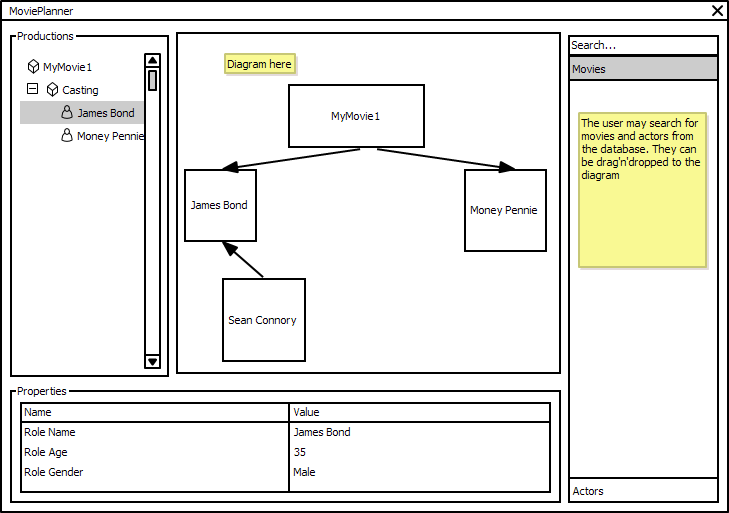Tutorial: Project Development
Our customer wants a tool to aid in production of motion pictures. In this tutorial series we are going to create a YouMovie movies producer tool over Simantics Platform. This part of the tutorial trail includes creation of a plugins, a perspective extension and exposing it all as a feature.
Step 1: Create UI Plugin
To create the a new plugin, open the wizard.
- File >> New >> Plug-in Development >> Plug-in Project >> Next >
Project name for feature is com.acme.movie.ui. Next >. You do have a use for activator, so keep that checked. The plug-in makes UI contributions, but is not a rich client application. Finish
Open the plugin from plugin.xml. From Overview page make sure This plug-in is a singleton. Also add
Step 2: Create Perspective
The plan is to have a tree view for model browser (left), an editor for diagram representations (center), a properties view (bottom) and a database view (right). We have a sketch.
Add Movie Production perspective.
- Open com.acme.movie.ui >> META-INF/MANIFEST.MF >> Extensions
- Add a new extension, org.eclipse.ui.perspectives
- A node will appear, select it, right click new >> perspective
- Select it, put com.acme.movie.ui.perspective as id, "Movie Production" as name, and com.acme.movie.ui.PerspectiveFactory as class name.
- Use com.acme.movie.ui.PerspectiveFactory as class name.
- Click on the underlined "Class *:" link, a class instantiation wizard will open. Finish.
- Edit the class
<syntaxhighlight lang="java">
public class PerspectiveFactory implements IPerspectiveFactory {
@Override
public void createInitialLayout(IPageLayout layout) {
layout.setEditorAreaVisible(true);
}
}
</syntaxhighlight>
Now we a perspective definition, but it empty. Lets add the content. Take a look at the sketch. There is a model browser is on the left-hand side and am editor at the center. You will need to know that Model Browser is a simantics component, and its id is org.simantics.structural.ui.modelBrowser. The identifier of the editor area is org.eclipse.ui.editorss. You when you add model browser to the perspective.
Add Model Browser View to the perspective.
- Add a new extension, org.eclipse.ui.perspectiveExtensions
- Put com.acme.movie.ui.perspective as targetID
- Add model browser
- com.acme.movie.ui.perspective >> right-click >> new >> view
- id = org.simantics.structural.ui.modelBrowser
- relationship = left, org.eclipse.ui.editorss
- ratio = 0.2
- visible = true
- closable = false
Step 3: Create Feature
Feature is a set of plug-ins grouped into a single manageable unit. Open wizard.
- File >> New >> Plug-in Development >> Feature Project >> Next >
Project name for feature is com.acme.movie.feature. Next >. The feature includes both com.acme.* plugins (.ontology, .ui), check in. Finish
Step 4: Create Product
In final release the application would be delivered as a Feature using Simantics Project Managed. But for developing reasons we are going to create a product.
Create a new product configuration
- File >> New >> Plug-in Development >> Product Configuration >> Next >
- Select com.acme.movie.ui as parent folder and put Movie.product for filename. Finish
Create Product extension
- Open Movie.product
- Select New Product
A wizard will open. Leave Defining Plug-in as com.acme.movie.ui and Product ID product. Select org.simantics.workbench.application as Product Application. Finish.
- Open Movie.product and Overview tab sheet from the editor bottom.
- Add values for ID, Version and Name; say com.acme.movie, 1.0 and "Motion Picture Production Manager"
- Choose org.simantics.workbench.product as Product and org.simantics.workbench.application as Application
- Select "The product configuration is based on: features"
- Open Dependencies tab sheet from the editor bottom.
- Add org.simantics.sdk
- Add com.acme.movie.feature
- Save file.
Step 5: Run it
OK, you have now a feature and a product configuration. Give it a go.
- Open Movie.product
- Click Launch an Eclipse application
If everything goes fine a simantics platform should start and open up. There will be no default perspective but you can choose your "Movie Production" perspective.